Problem: "NTLDR is missing"
http://lazesoft.com/ntldr-is-missing/
2. Damaged or missing NTLDR or NTDETECT.COM file
3. Corrutped boot.ini file
4. Incorrect boot sector
5. Incorect MBR
The first thing you need to do fix the problem is making sure your computer is not booting from the non-bootable disk, such as your USB disk. So, unplug the USB disks which connects to your computer.
2. Use a boot disk to fix the "NTLDR is missing" problem
If the above method does not work, you need to make a boot disk to repair this problem. I recommend you use one easy to use and powerful software, Lazesoft Recovery Suite, to create a boot recovery disk for fixing the error "NTLDR is missing".
Here are the steps:
A. Download Lazesoft Recovery Suite and set it up on another working computer.
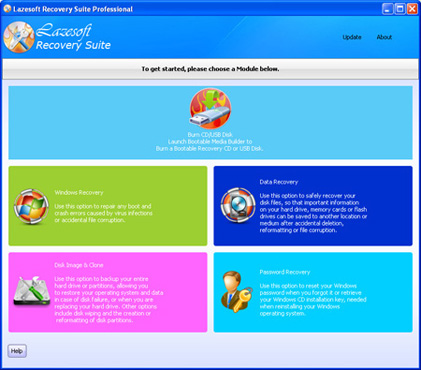 B. Lanuch Lazesoft Recovery Suite, then click the button <Burn CD/USB Disk> to create a boot disk. You can choose USB flash drive or writable CD or DVD.
B. Lanuch Lazesoft Recovery Suite, then click the button <Burn CD/USB Disk> to create a boot disk. You can choose USB flash drive or writable CD or DVD.
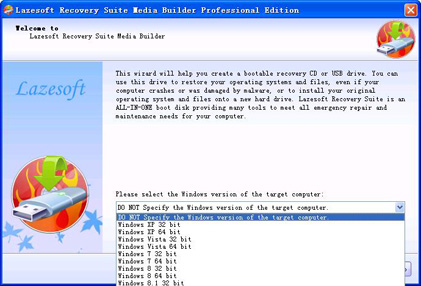 C. Insert the burned boot disk into your broken computer and then
reboot from it. (Press F12, F2, or Esc key, when rebooting, normal you
will get a boot menu.)
C. Insert the burned boot disk into your broken computer and then
reboot from it. (Press F12, F2, or Esc key, when rebooting, normal you
will get a boot menu.)
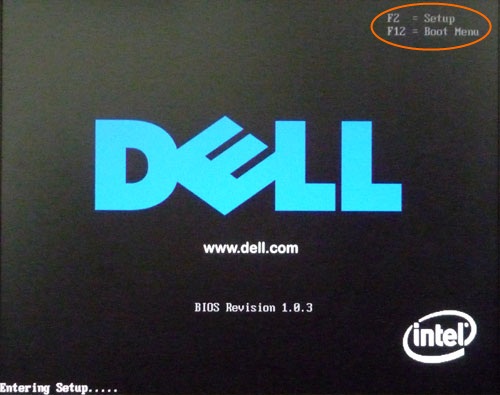 D. After booting from the boot disk, you will see the home page of Lazesoft Recovery Suite.
D. After booting from the boot disk, you will see the home page of Lazesoft Recovery Suite.
E. Click <Windows Recovery>, it will search Windows installtions on your disk. Select the Windows installtion volume you need to fix.
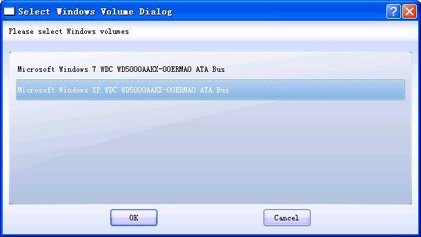 F. Click <Boot Crash> tab, there are very easy to use (You
just need one simple click), undoable functions avaliable to help you
fix the error "NTLDR is missing".
F. Click <Boot Crash> tab, there are very easy to use (You
just need one simple click), undoable functions avaliable to help you
fix the error "NTLDR is missing".
G. Click <Missing Windows File Repair> button to restore the NTLDR and NTDETECT.COM file.
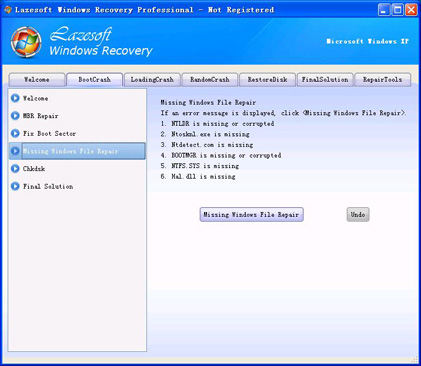 H. Reboot your computer.
H. Reboot your computer.
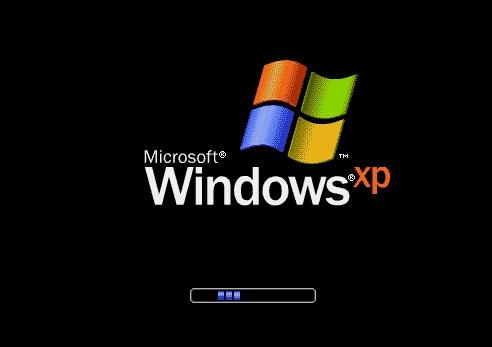
Possible causes:
1. booting from a non-bootable USB disk.2. Damaged or missing NTLDR or NTDETECT.COM file
3. Corrutped boot.ini file
4. Incorrect boot sector
5. Incorect MBR
Solution:
1. Remove USB disk from your computer.The first thing you need to do fix the problem is making sure your computer is not booting from the non-bootable disk, such as your USB disk. So, unplug the USB disks which connects to your computer.
2. Use a boot disk to fix the "NTLDR is missing" problem
If the above method does not work, you need to make a boot disk to repair this problem. I recommend you use one easy to use and powerful software, Lazesoft Recovery Suite, to create a boot recovery disk for fixing the error "NTLDR is missing".
Here are the steps:
A. Download Lazesoft Recovery Suite and set it up on another working computer.
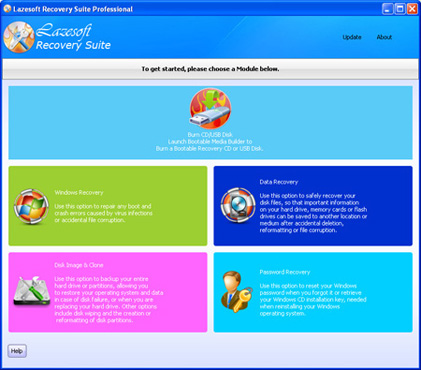
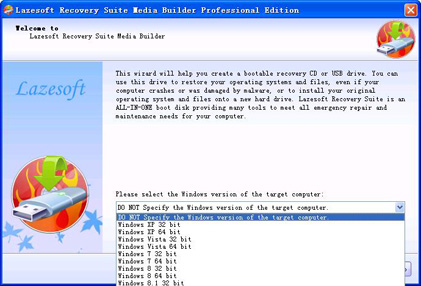
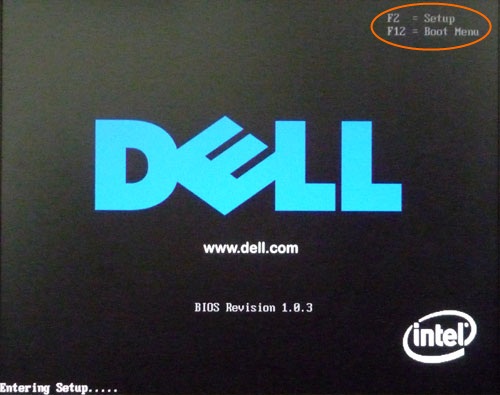
E. Click <Windows Recovery>, it will search Windows installtions on your disk. Select the Windows installtion volume you need to fix.
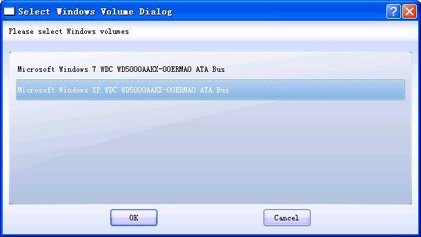
G. Click <Missing Windows File Repair> button to restore the NTLDR and NTDETECT.COM file.
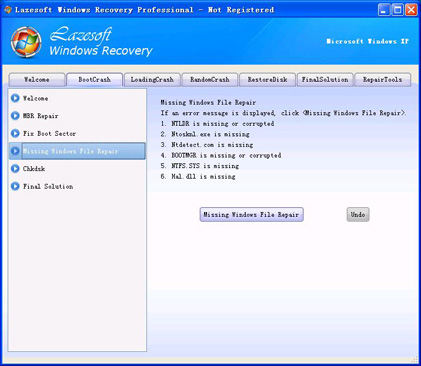
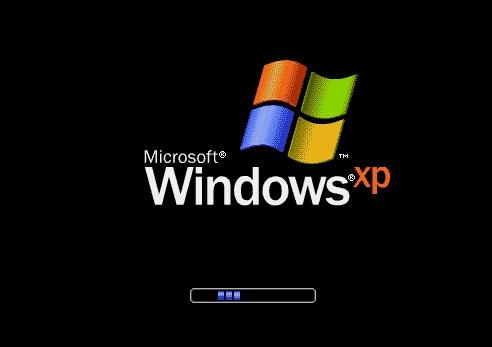
Comments
Post a Comment